Want to update your account name, email address, or password? Just follow the instructions below.
Note: Your username is the email address associated with your account. This can be updated at any time (as long as the email address you want to update to is not being used by another VideoAsk account).
💡 Tip: Find out how to transfer ownership of your VideoAsk account.
Jump to:
Change your VideoAsk account name
Change the email address of your account
Change the email address of your VideoAsk account when you log in with Typeform
Change your VideoAsk account name
⚠️ Important: Keep in mind that your VideoAsk account name (and each team member's VideoAsk account name) is the name that appears in email notifications that respondents receive. If you're a member of multiple organizations, your account name will be the same across all organizations.
For example, Cat's account name is "Cat VideoAsk", so when she sends a reply to her respondents (from any of the VideoAsk organizations she's part of) they'll receive an email notification that looks like this:

From your VideoAsk account, click the Account & Org settings icon to access your user menu.
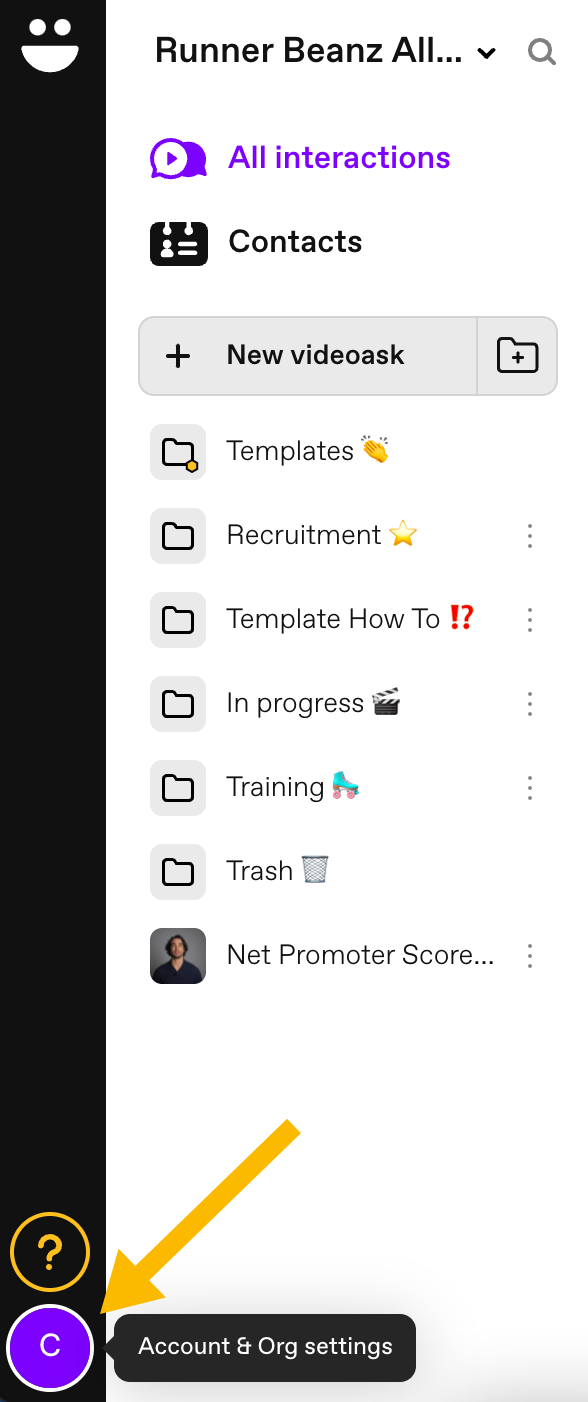
Select My Account.
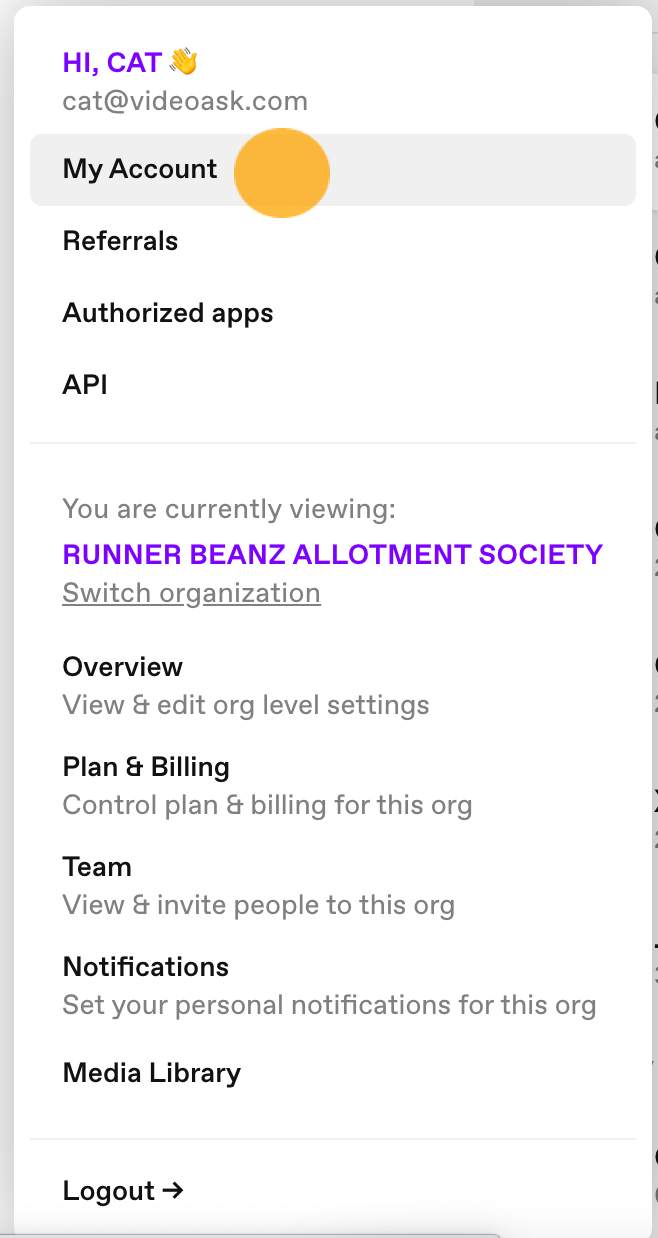
Here you'll see your account credentials. Choose Update name to change the name of your account.
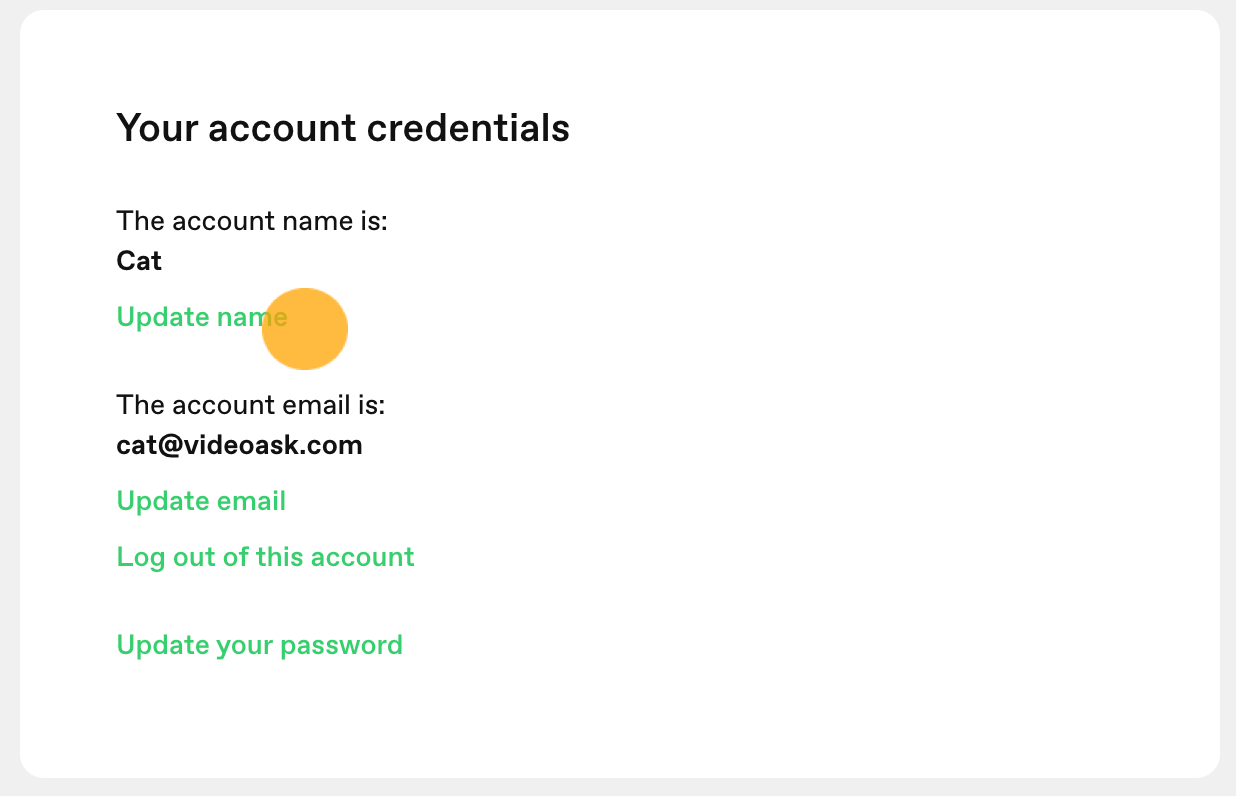
For security reasons, before you can update your name you'll be prompted to re-enter your password.
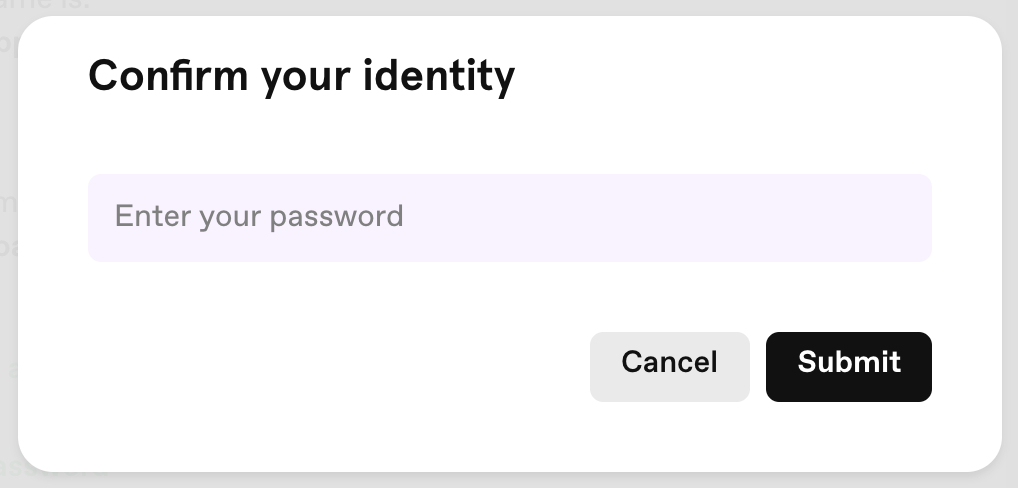
Click Submit.
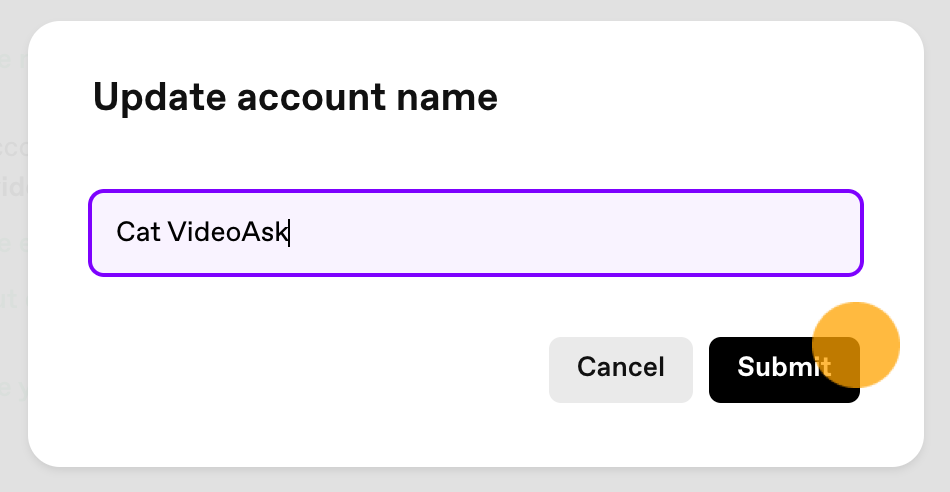
All done! You'll see the changes reflected in your account:
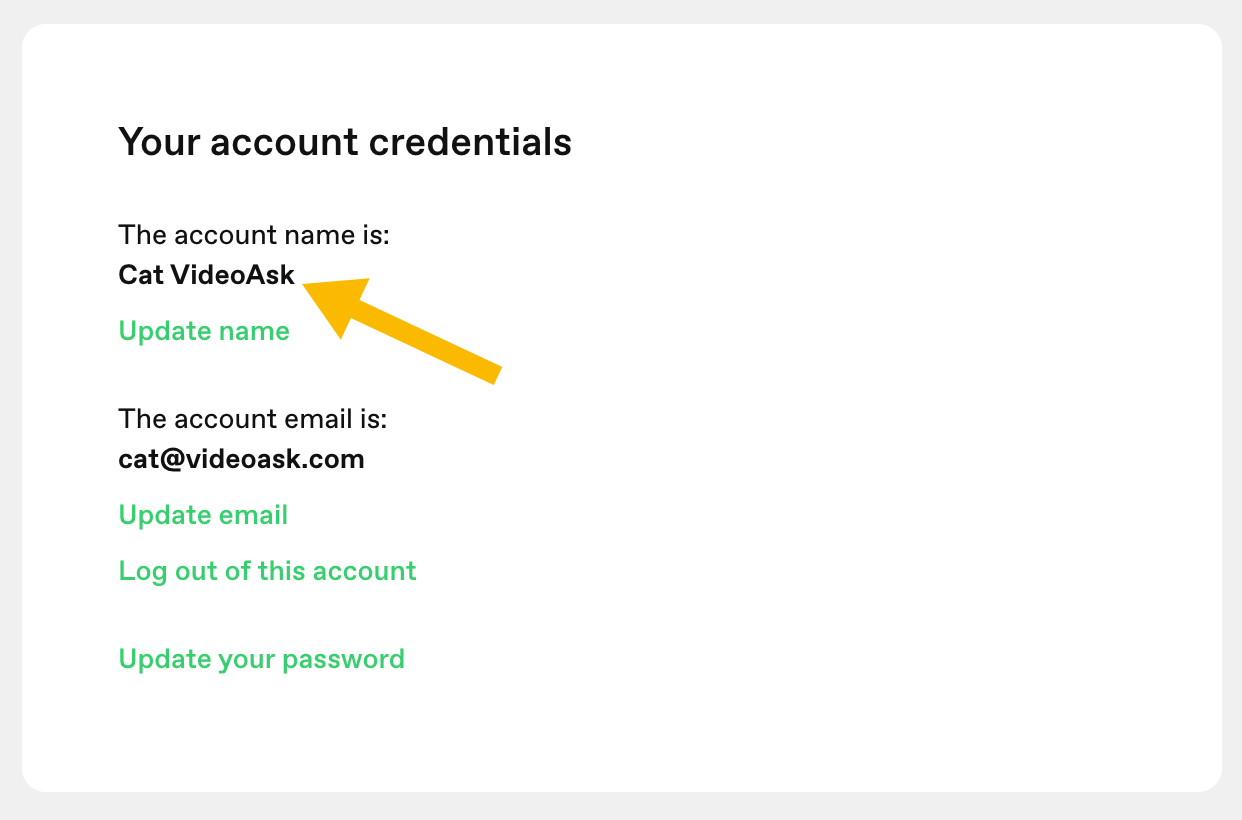
Change the email address of your account
⚠️ Important: You cannot be account owner of more than one VideoAsk organization using the same email address.
From your VideoAsk account, click the Account & Org settings icon to access your user menu.
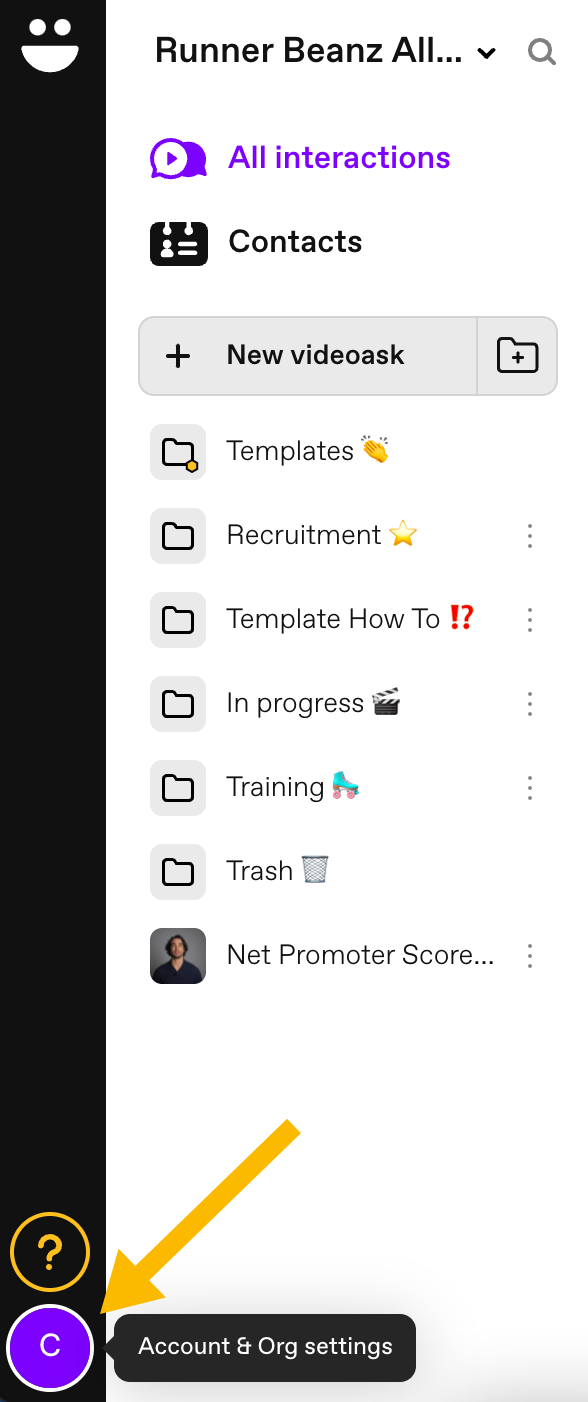
Select My Account.
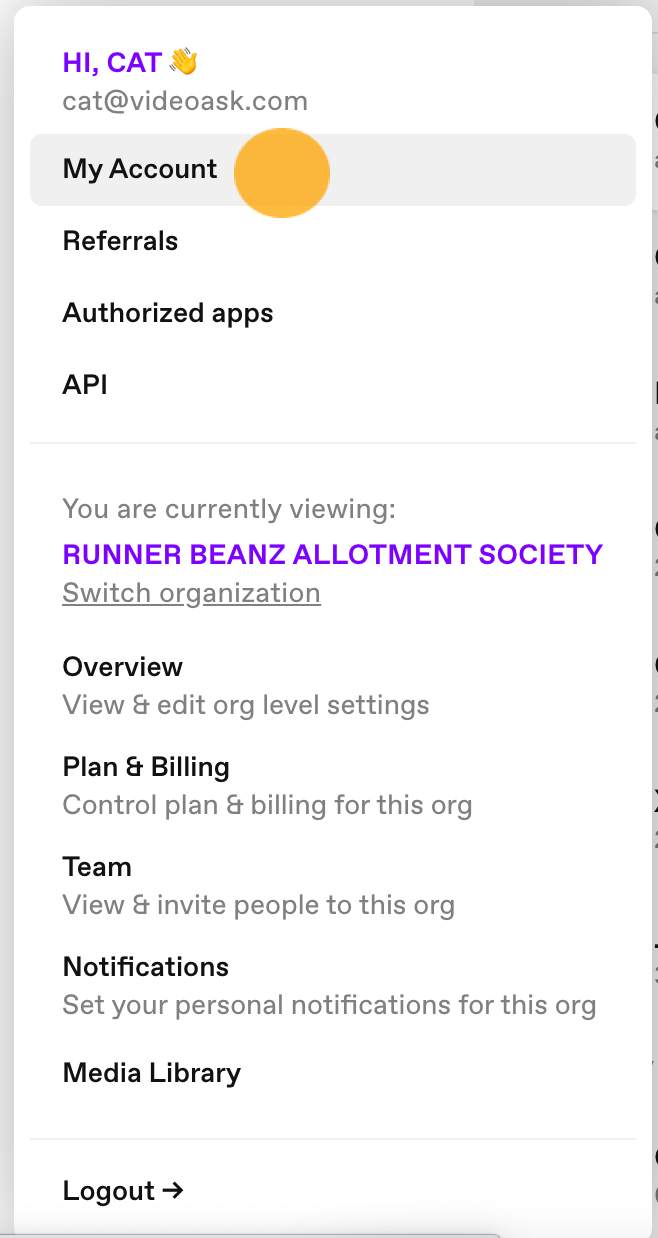
Here you'll see your account credentials. Choose Update email to change the email address of your account.
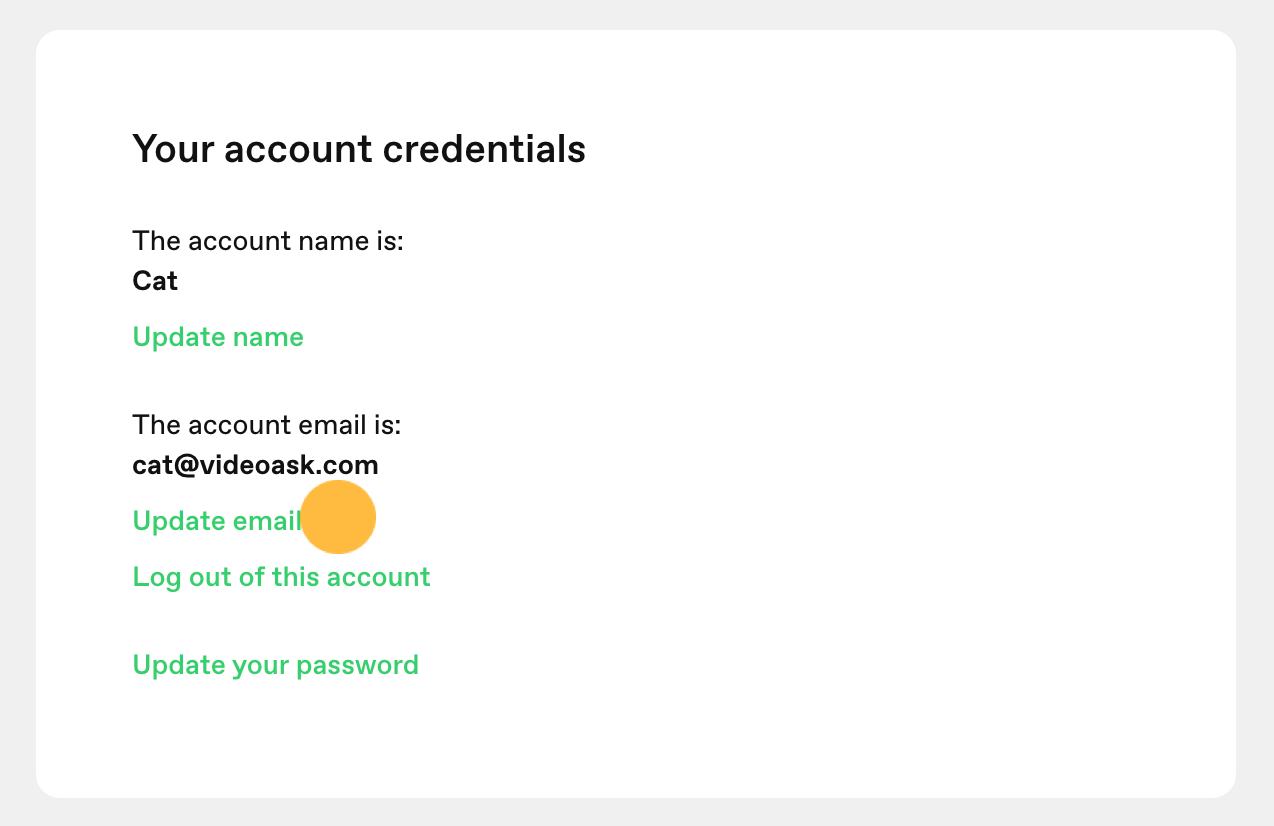
Note: Changing the email address of your account will also change where you receive email notifications.
For security reasons, before you can update your email address you'll be prompted to re-enter your password and click Submit.
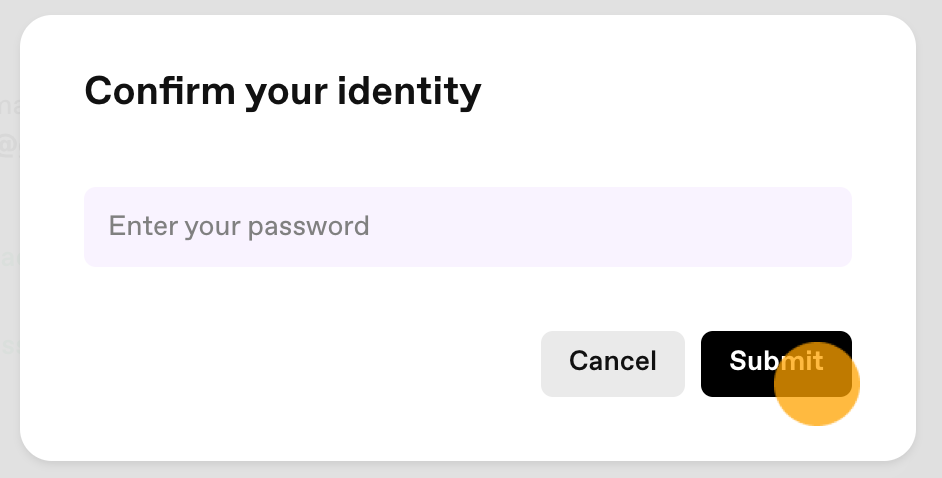
Enter your new email address and click Submit. You'll then be redirected to log back into your account as soon as you update your email address.
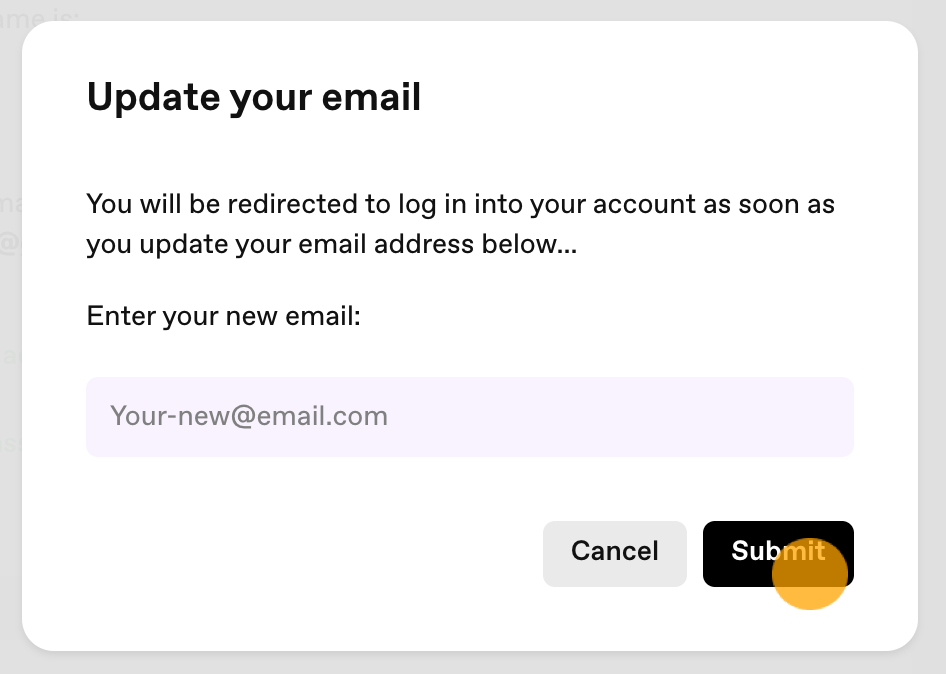
⚠️ Important: After changing your VideoAsk account password you must wait 24 hours before you can update your account email address.
Change the email address of your VideoAsk account when you log in with Typeform
If you log into your VideoAsk account with your Typeform login information, you'll need to update your email address from your Typeform account.
From your VideoAsk account, click the Account & Org settings icon to access your user menu.
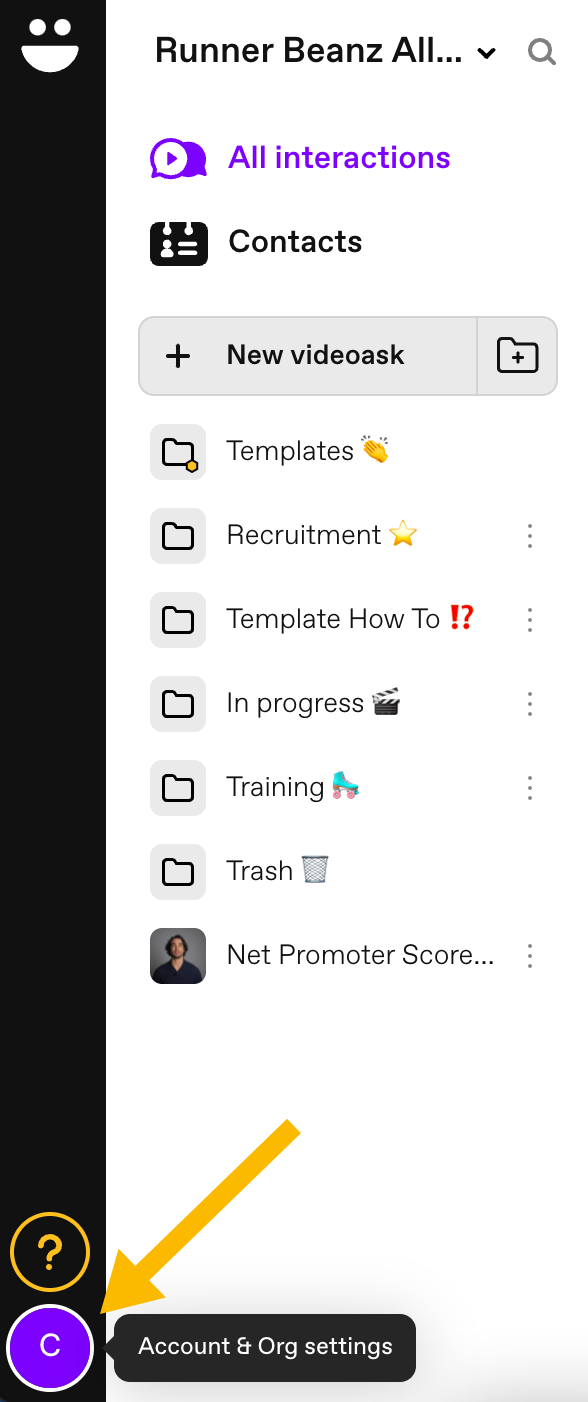
Select My Account.
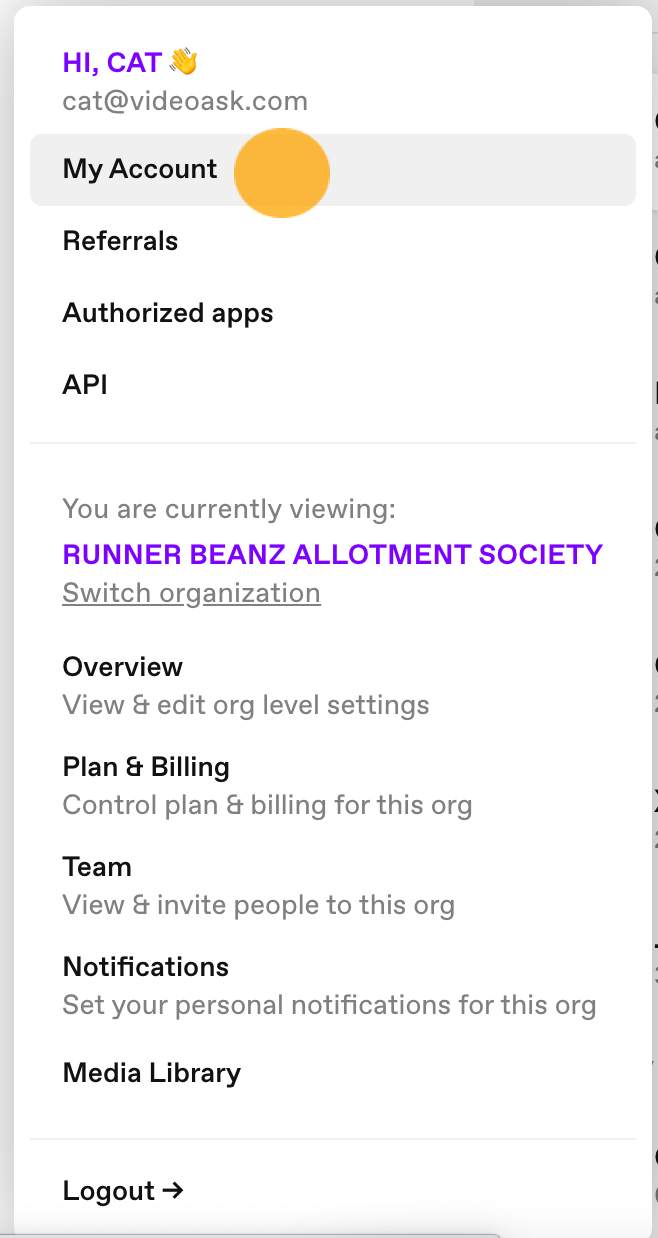
Here, you'll see your account credentials. Choose Update email and you'll be redirected to the Preferences section of your Typeform account.
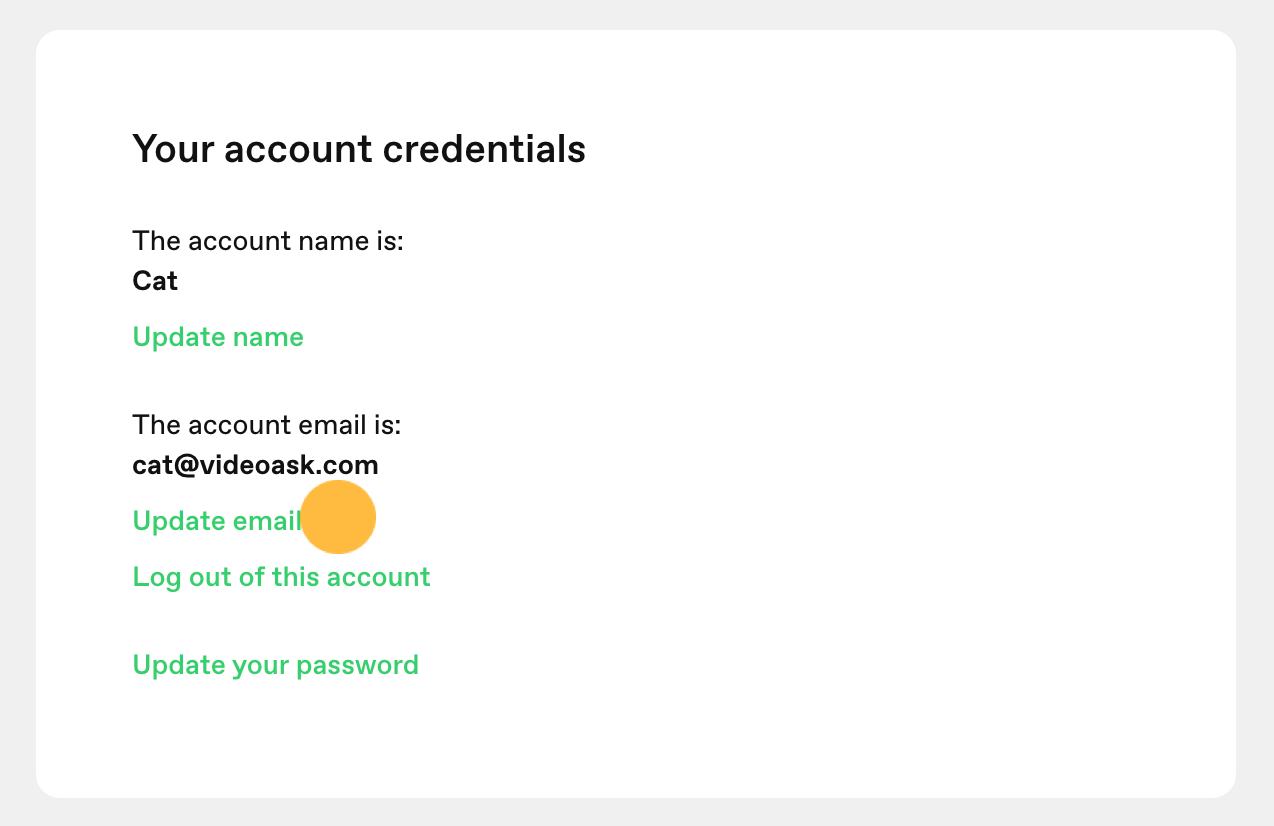
In your Typeform account, click Change email.
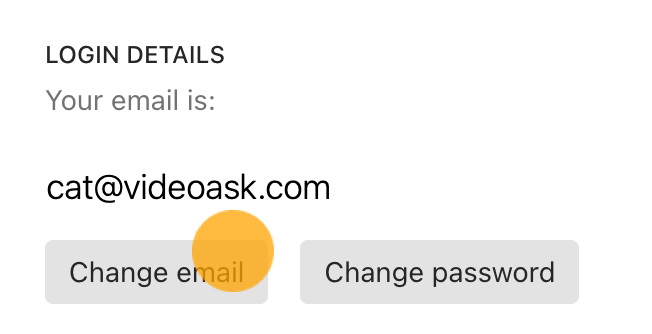
You'll be prompted to enter your password and your new email. Then, click Confirm.
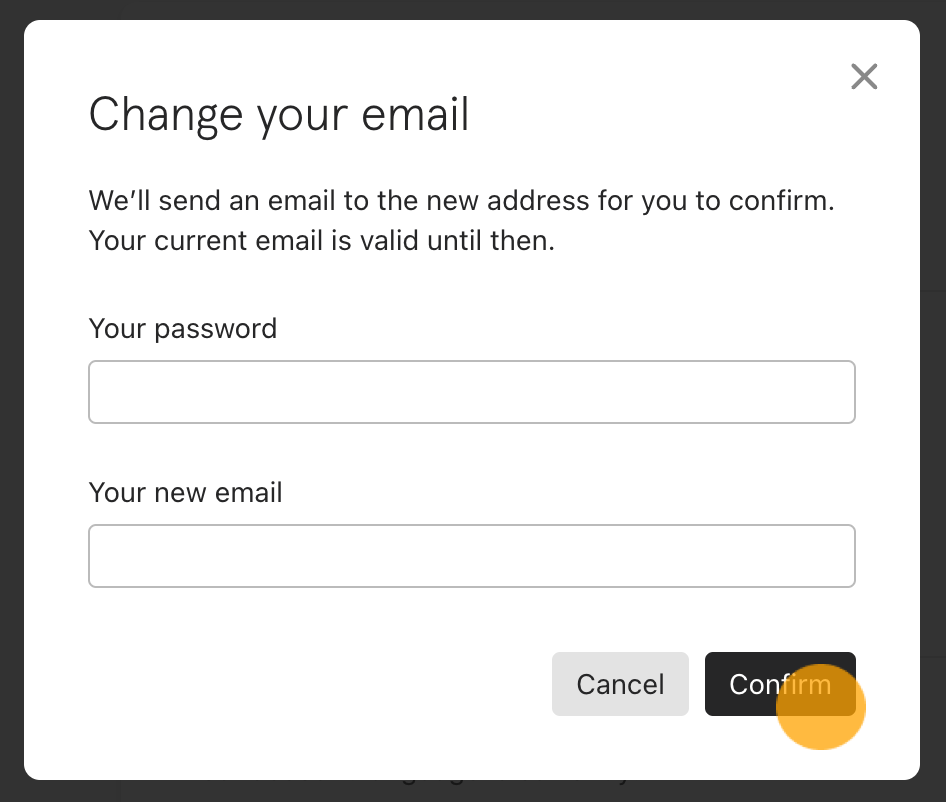
You'll then receive an email to your new email address to confirm the change. Click Activate my account in the email.
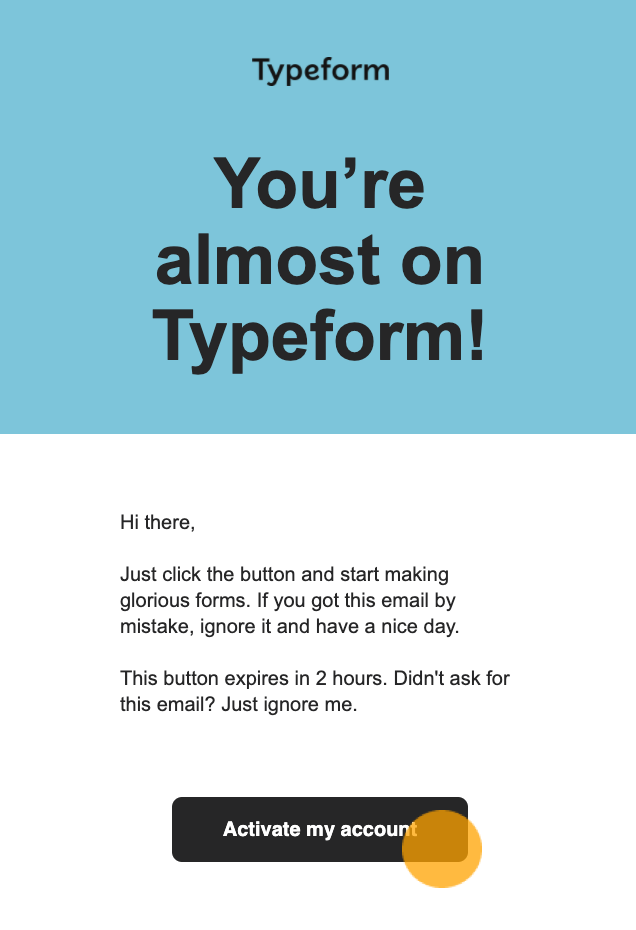
You'll need to log out and then log in again to your VideoAsk account by clicking Log in with Typeform. Your new email address will now appear in your VideoAsk account.
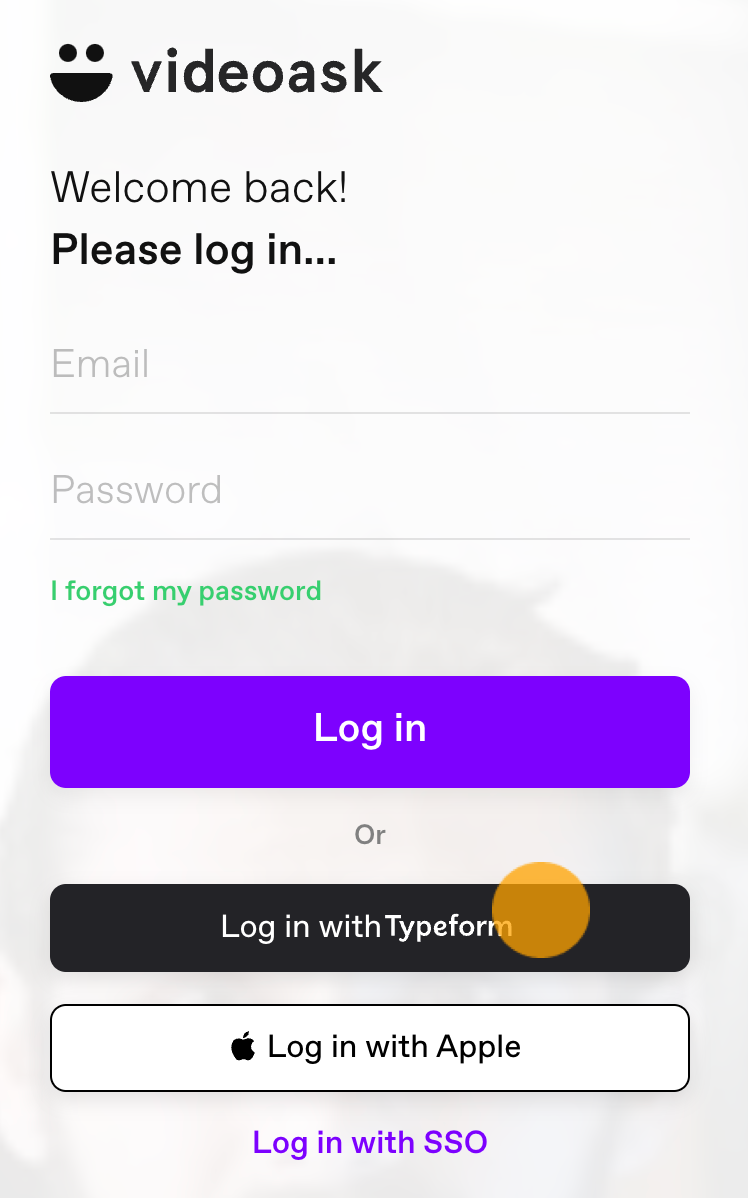
Update your password
From your VideoAsk account, click the Account & Org settings icon to access your user menu.
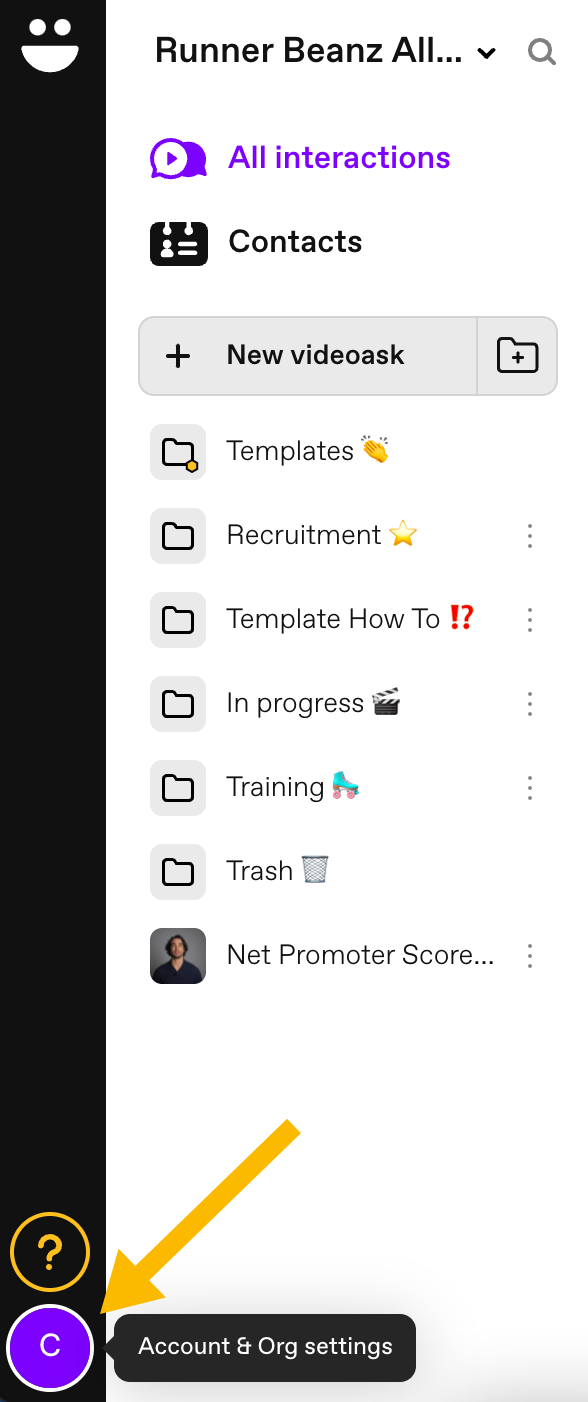
Select My Account.
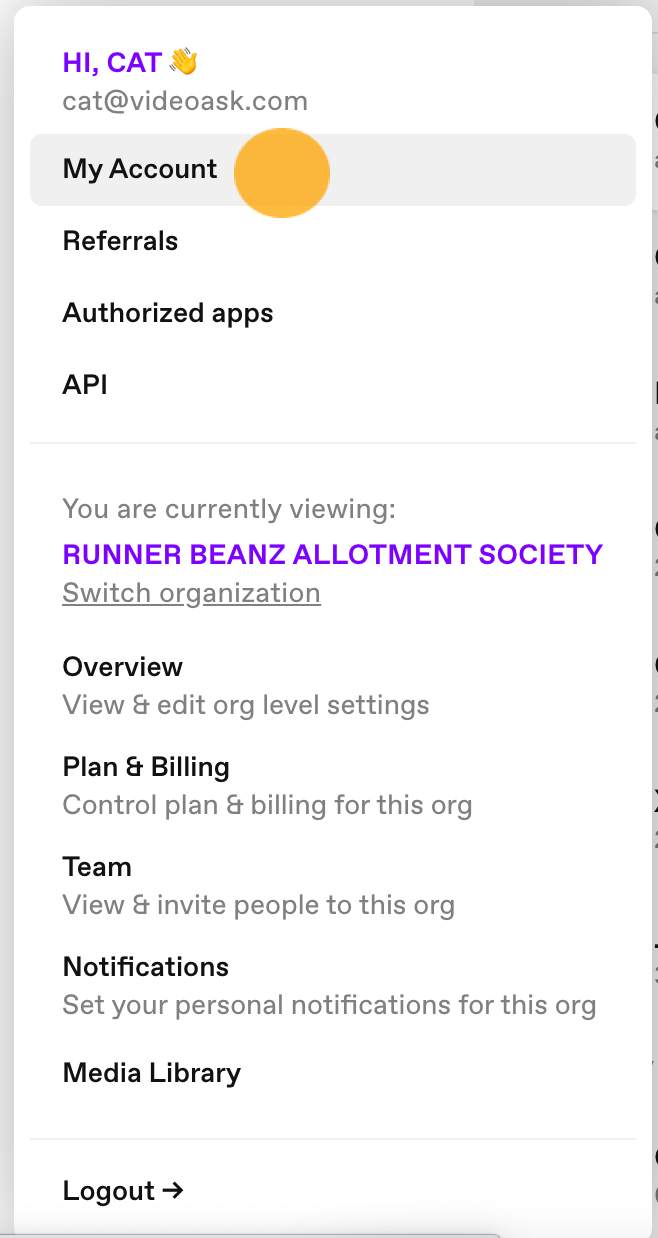
Under Your account credentials, click Update your password.
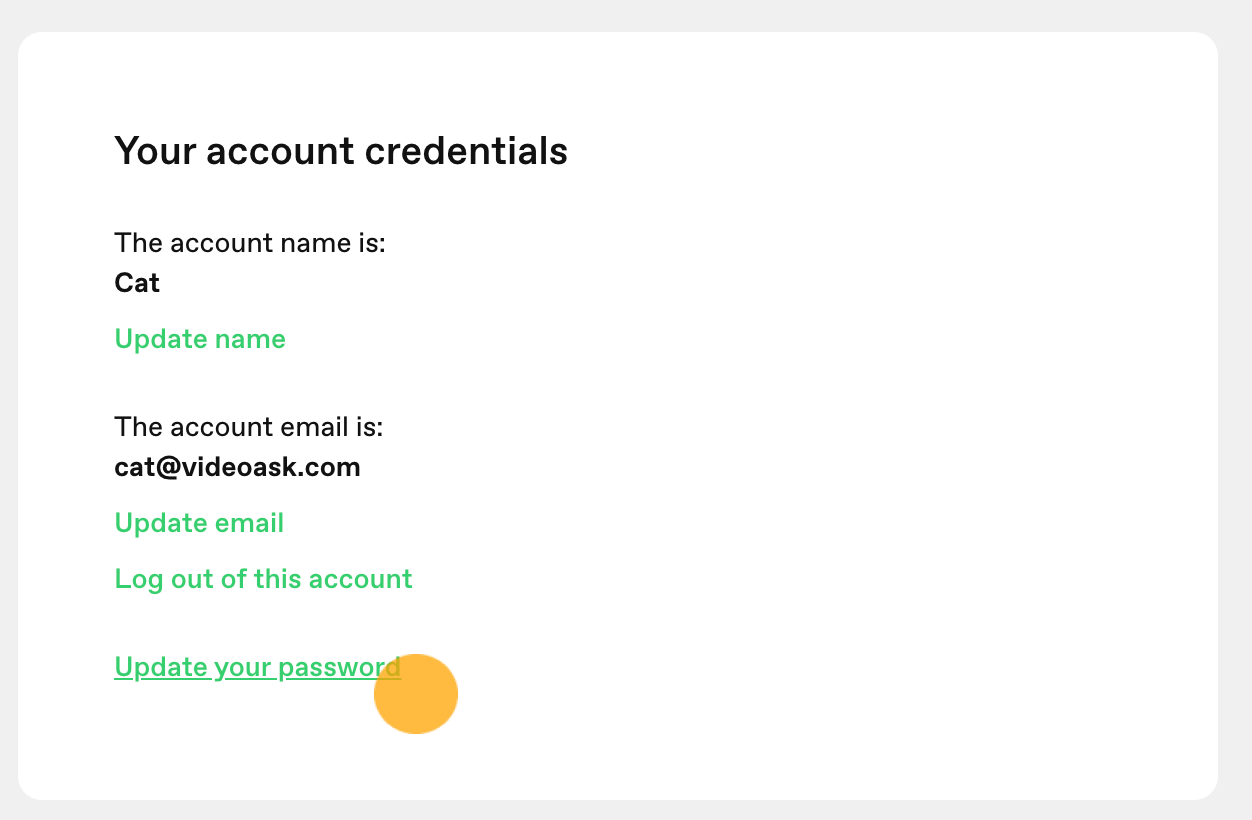
You'll receive an email to reset your password.
Check your email for a message from VideoAsk with the subject "Reset your password". Follow the instructions in the email to reset your password. 🙂

